Screen Recording & Tutorial Video Making

Record the entire screen or any specific region of choice. Choose to show or hide the cursor when creating informative tutorial videos. Whatever you do, you are assured of high quality videos.

Record and add video in real-time. Position it at convenient locations and re-size as per need. A perfect tool for tutorial videos, reaction videos, how-to videos and much more. Also add external recording device, if need be.

Video record your iPhone or iPad’s screen by hooking up the device to a Mac.

Capture the computer’s audio or your voice during screen recordings. This is perfect when creating instructional and tutorial videos where clear audio quality from both, your microphone and computer is required.

Capto allows you to set a pre-defined screen recording duration beforehand. Along with audio recording, this comes in handy for when you need to record something important for a predetermined amount of time.




























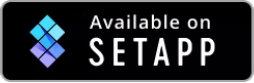
Easy Sharing
Your screenshots and screen recordings can instantly be shared to Facebook, Tumblr, YouTube etc. with one click!
Collaborate with your team by uploading captures to Dropbox, Evernote, Google Drive etc. from right within Capto. You can also share them via Email or simply drag-and-drop them to the desktop or into other apps.
If you use FTP or SFTP servers for storing your work, Capto gives you an option to effortlessly upload them to a specific folder. The URL structure can also be defined so that once a file is uploaded to a pre-defined path, you get the URL for the same.